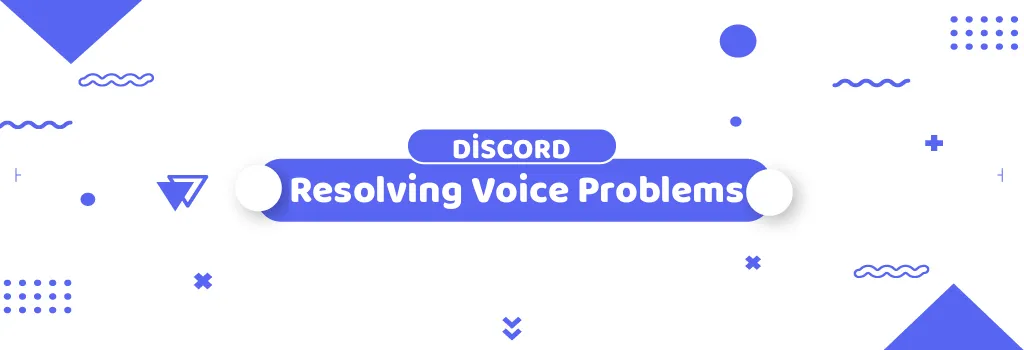In the realm of online communication, Discord has emerged as a prominent platform for gamers, communities, and friends to connect through voice chats. However, like any digital service, Discord users may encounter issues with connecting to voice servers, leading to frustration and disruption of communication plans. In this guide, we'll delve into the common errors users may encounter and provide step-by-step troubleshooting methods to address them.
Types of Errors:
When encountering voice connection errors on Discord, they typically fall into two categories: those originating from the user's end and those stemming from Discord's servers. Let's explore some common errors and their potential causes:
-
ICE Checking:
-
This error often indicates interference with the connection on the user's end, such as firewall restrictions or VPN settings.
-
Troubleshooting Steps:
-
Restart Modem, Router, and Computer: A simple reboot can often resolve connectivity issues by refreshing network settings.
-
Check Internet Service Provider (ISP): Ensure there are no outages in your area affecting connectivity.
-
Review Firewall/Antivirus Settings: Whitelist Discord or temporarily disable firewall/antivirus software to allow connections.
-
Verify VPN Settings: Discord requires UDP for proper functionality; ensure your VPN supports this protocol.
-
Consult Network Administrator: In institutional settings like workplaces or schools, Discord access might be restricted.
-
Change Voice Region: Admins can try switching to a different voice region temporarily to troubleshoot connectivity problems.
-
-
-
No Route:
-
Similar to ICE Checking, this error suggests obstacles in establishing a connection, often related to network configurations.
-
Troubleshooting Steps: Follow the same steps as for ICE Checking error outlined above.
-
-
RTC Connecting & Connecting:
-
These states indicate that Discord is attempting to establish a connection but hasn't succeeded yet.
-
Troubleshooting Steps: Repeat the steps outlined for ICE Checking and No Route errors.
-
-
Let's Get Connected:
-
This message indicates that Discord is in the process of connecting to the voice server.
-
Troubleshooting Steps: Patience is key here; allow Discord some time to establish the connection.
-
If none of the above steps resolve the issue, users are advised to contact Discord's support team for further assistance. To facilitate troubleshooting, users may be asked to provide a screenshot of their console logs, which can be obtained using Discord's PTB or Canary client.
Errors from Discord's Side:
In rare cases, users may encounter errors stemming from Discord's servers, such as "Awaiting Endpoint." This suggests broader service issues that can affect voice calls. If users encounter this error, they should reach out to Discord's support team via Twitter or the Support Center for assistance.
Encountering voice connection errors on Discord can be frustrating, but with the right troubleshooting steps, many issues can be resolved. By following the outlined steps and reaching out to Discord's support team when needed, users can ensure seamless communication experiences on the platform. Remember, effective communication is key, both in troubleshooting technical issues and staying connected with friends and communities.