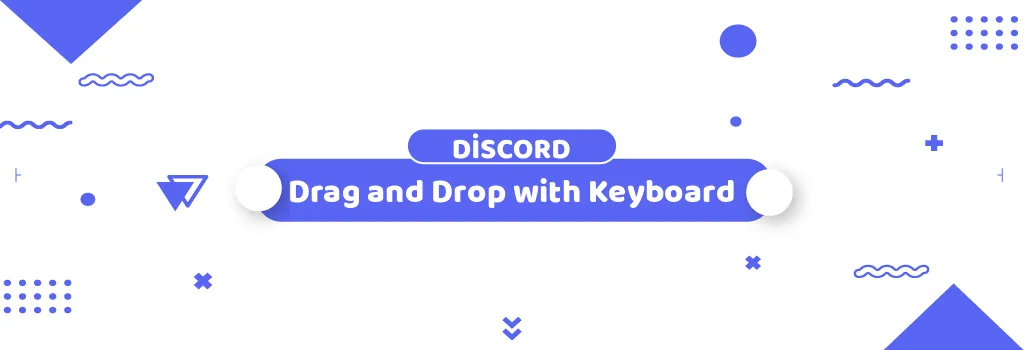In our increasingly digital world, accessibility in software is paramount. Ensuring that everyone, regardless of their physical capabilities, can use and enjoy digital platforms is a key part of creating inclusive online communities. Discord, a popular communication platform for gamers, communities, and professionals, recognizes this and has been making significant strides in accessibility. One of their notable features is Accessible Drag and Drop, which allows users to perform drag and drop actions using just their keyboard.
What is Accessible Drag and Drop?
For years, Discord users could drag and drop server collections, channels, and roles using a mouse. However, this method is not always optimal for those who prefer or need to use a keyboard. To address this, Discord introduced Accessible Drag and Drop, enabling users to sort and organize items within the platform without needing a mouse. This feature is available on both desktop and browser clients of Discord.
How to Use Accessible Drag and Drop
Using Accessible Drag and Drop on Discord is straightforward. Here’s a step-by-step guide:
1. Selecting an Item: Navigate to the server or channel you wish to move using the left-hand panel server list or the channel list of a server.
2. Lifting the Item: Press Ctrl + D (or Cmd + D on Mac) to select the item and lift it from its original position.
3. Moving the Item: Use the Up and Down arrow keys to move the item to your desired position. A green dot or line will indicate the new position.
4. Dropping the Item: Press the Spacebar or Enter key to drop the item into its new position.
5. Canceling the Action: If you change your mind, press the Esc key to cancel the drag and drop action.
This method ensures that users who rely on keyboards for navigation can easily rearrange their servers and channels without any hassle.
Open-Source Drag and Drop
In addition to improving accessibility within their platform, Discord has also open-sourced their Drag and Drop functionality. This means that developers can utilize and customize these features in their own projects, promoting accessibility across various applications. The code is available on GitHub, allowing for community contributions and adaptations. Developers can explore this feature further by visiting Discord’s GitHub repository.
Troubleshooting JAWS Screen-Reader on Windows
JAWS (Job Access With Speech) is a popular screen reader for Windows users. However, some users have reported issues with hearing drag-and-drop updates while using JAWS. Here’s how to troubleshoot this issue:
1. Using JAWS 2022 or 2023:
• Open JAWS.
• Navigate to Utilities > Settings Center.
• Select “Discord” in the Application combo box to ensure settings changes apply only to Discord.
• Search for “Announce Live Region Updates” and ensure the checkbox is checked. You may need to uncheck it, apply changes, then re-check it.
• Restart Discord.
2. Using Earlier Versions of JAWS:
• If the “Announce Live Region Updates” setting is not available, consider upgrading JAWS to a newer version.
• Alternatively, switch to NVDA (NonVisual Desktop Access), another screen reader.
• You can also use JAWS with the browser version of Discord (in Chrome, Edge, or Firefox) where announcements are not blocked.
These steps should help ensure that JAWS users receive the necessary auditory feedback when performing drag-and-drop actions on Discord.
Feedback and Support
Discord values user feedback and continually strives to improve its accessibility features. If you have questions or feedback about the Accessible Drag and Drop feature, you can provide live feedback to the Accessibility team through this form. For additional support, you can reach out to Discord’s support team here or via Twitter at @discord_support.
Accessible Drag and Drop is a testament to Discord’s commitment to inclusivity and accessibility. By allowing users to perform drag and drop actions using their keyboard, Discord has made significant progress in ensuring that all users, regardless of their physical capabilities, can navigate and customize their experience on the platform. Whether you’re a developer looking to implement similar features in your own projects or a user seeking to make the most out of Discord’s accessibility options, these updates are a step in the right direction for a more inclusive digital community.
Enhancing Accessibility on Discord: A Comprehensive Guide to Drag and Drop
syrena ★ • syrenamera
•
1144