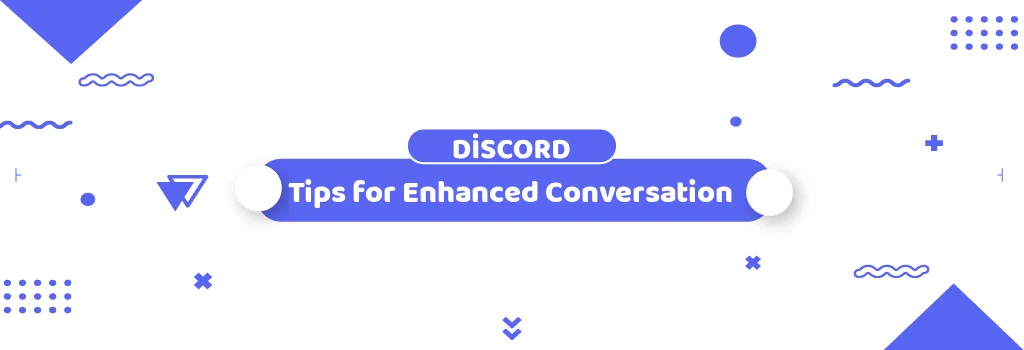Are you an avid Discord user struggling to manage the bustling activity across servers and conversations? Discord is undoubtedly a hub of vibrant communities and lively discussions, but it can sometimes feel overwhelming to keep track of everything. Fear not, for we've compiled nine essential tips to streamline your Discord experience, from organizing notifications to mastering voice chat dynamics.
1. Text Formatting for Clarity
Long messages can be daunting to read, but Discord offers various formatting options to make text more digestible. Whether it's bolding, italicizing, or spoiler tagging, utilizing these tools enhances readability and comprehension for you and your friends.
2. Friend Request Management
Take control of who can send you friend requests by adjusting your settings in User Settings > Friend Requests. Specify whether you want to receive requests from everyone, friends of friends, or server members, ensuring a tailored friend network.
3. Direct Linking for Easy Navigation
Skip the confusion of providing directions within Discord by utilizing the "Copy Link" feature. Right-click on calls, channels, or messages to generate a direct link, guiding others effortlessly to the desired location.
4. Inbox Organization
Uncover Discord's hidden gem—the Inbox. Located in the top right corner, it centralizes all direct mentions, allowing you to sift through messages efficiently. Utilize tabs like Mentions to filter notifications and manage your notification settings per server.
5. Streamlined Notification Clearing
Tackle notification overload with the "Mark All as Read" button in your Inbox. Say goodbye to the dreaded 999+ notification count and reclaim inbox serenity with a single click.
6. Custom Notification Settings
Tailor your notification experience by delving into User Settings > Notifications. From muting specific channels to fine-tuning sound preferences, personalize Discord alerts to suit your preferences and minimize distractions.
7. Server Folders for Organization
Organize your server list with ease by creating server folders. Group related servers together, color-code them, and prioritize accessibility for seamless navigation.
8. Voice Chat Optimization
Maintain audio harmony in voice chats by adjusting individual user volumes. Right-click on a user to fine-tune their audio levels, ensuring everyone's voice is heard without disruptions.
9. Voice Channel Status Updates
Keep friends informed about ongoing activities in voice channels by setting channel statuses. Whether it's a serious discussion or a lighthearted hangout, provide context to prevent FOMO and foster engagement.
Mastering these nine Discord tips empowers you to navigate the platform with ease, fostering meaningful connections and enriching conversations. Embrace these features to unlock the full potential of Discord and elevate your social gaming experience.
If you found this guide helpful, let us know your thoughts! Your feedback fuels our commitment to providing valuable insights for the DCSV.ME Discord community. And if you prefer learning through reading, explore the supplementary resources linked above for further exploration of Discord's features and functionalities.