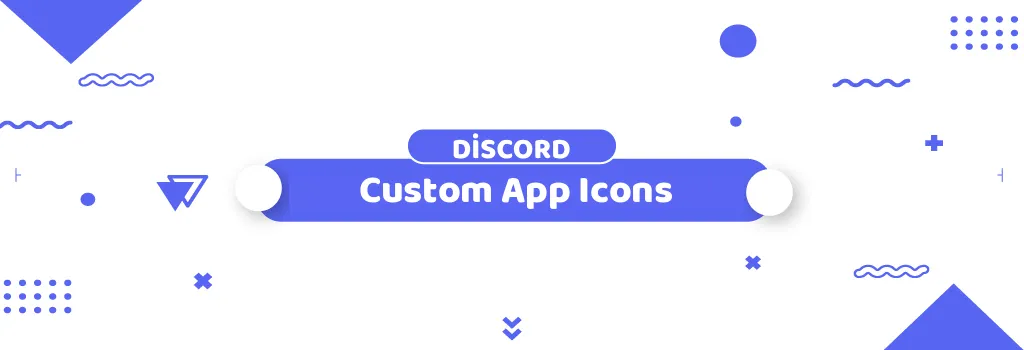Discord has always been at the forefront of enabling personalization and customization for its users. With the introduction of custom app icons, Discord Nitro members can now take their personalization a step further by changing the Discord app icon on their mobile devices. In this comprehensive guide, we will delve into what custom app icons are, how to set them up on both desktop and mobile platforms, and address some frequently asked questions about this exciting feature.
What is a Custom App Icon?
Custom app icons are an exclusive feature for Discord Nitro members, allowing them to personalize the Discord app icon on their Android and iOS devices. This feature lets users choose from a variety of icons, giving their home screen a fresh look that aligns with their style. With Nitro, users can switch their app icons as frequently as they like, keeping their home screen dynamic and personalized.
How to Set a Custom App Icon
For Desktop
Though primarily a mobile feature, custom app icons can also be set within the Discord application on desktops, although this customization will only be visible within the app itself.
-
Access User Settings: Start by clicking the gear icon located in the bottom left corner of the Discord application to open User Settings.
-
Navigate to Appearance: Within the User Settings, select the “Appearance” tab to find the section for Application Icons.
-
Choose an Icon: Browse through the available in-app icons and select the one you prefer. You can preview how the selected icon will look in the top left corner of the application by clicking “Preview App Icon”.
-
Apply the Icon: Once you’ve made your selection, return to the settings menu to finalize and apply your new in-app icon.
For Mobile
Customizing the Discord app icon on mobile devices is a straightforward process and can be done through the app’s settings.
-
Open User Settings: Tap your avatar in the bottom right corner of the Discord app to access User Settings.
-
Go to App Settings: Scroll down to the “App Settings” section and select “App Icon”.
-
Select an Icon: You will now see a variety of available app icons. Tap on the icon that best suits your style.
-
Confirm the Change: If you’re using iOS, a pop-up will appear asking you to confirm the change. Once confirmed, your new app icon will be applied.
-
View the Change: Navigate back to your device’s home screen to see the updated Discord app icon.
Frequently Asked Questions
Q: What happens if my Nitro subscription expires after setting a custom app icon?
A: If your Nitro subscription expires, the custom app icon you selected will remain in place. However, you won’t be able to change it to another custom icon unless you renew your Nitro subscription. If the icon you used was part of a limited-time promotion, it will revert to the default icon once the promotion ends.
Q: Can I upload my own custom app icon to Discord?
A: No, currently, you cannot upload your own custom icons. You can only select from the icons provided by Discord.
Q: Will the custom app icon I set on one mobile device sync to my other devices?
A: No, custom app icons need to be set individually on each device. The icon customization does not sync across multiple devices.
Q: Why doesn’t the Discord app icon on my desktop home screen change?
A: The custom app icon feature for desktops only changes the icon within the Discord application itself, not the icon on your desktop home screen.
Q: Why can’t I see limited edition icons on my desktop?
A: Limited edition icons are currently only available for mobile devices.
Custom app icons are a fantastic way for Discord Nitro members to further personalize their user experience. Whether you're customizing your app icon to match your aesthetic or simply want a change, this feature offers a simple yet effective way to make your Discord app feel uniquely yours. By following the steps outlined above, you can easily set your custom app icon on both desktop and mobile platforms. Remember, while custom icons are a perk of the Nitro subscription, your chosen icon will remain even if your subscription lapses, ensuring your home screen stays as stylish as you are.
Personalization is a big part of what makes using Discord enjoyable, and custom app icons are just one of the many ways to make your experience more fun and personal. So, dive in, explore the various icons available, and give your Discord app the unique look it deserves!